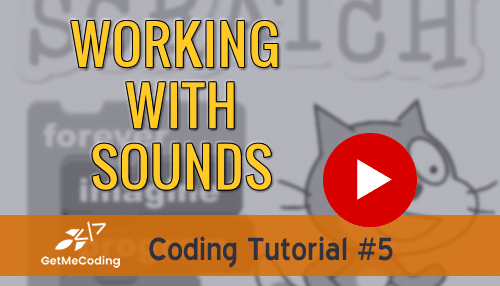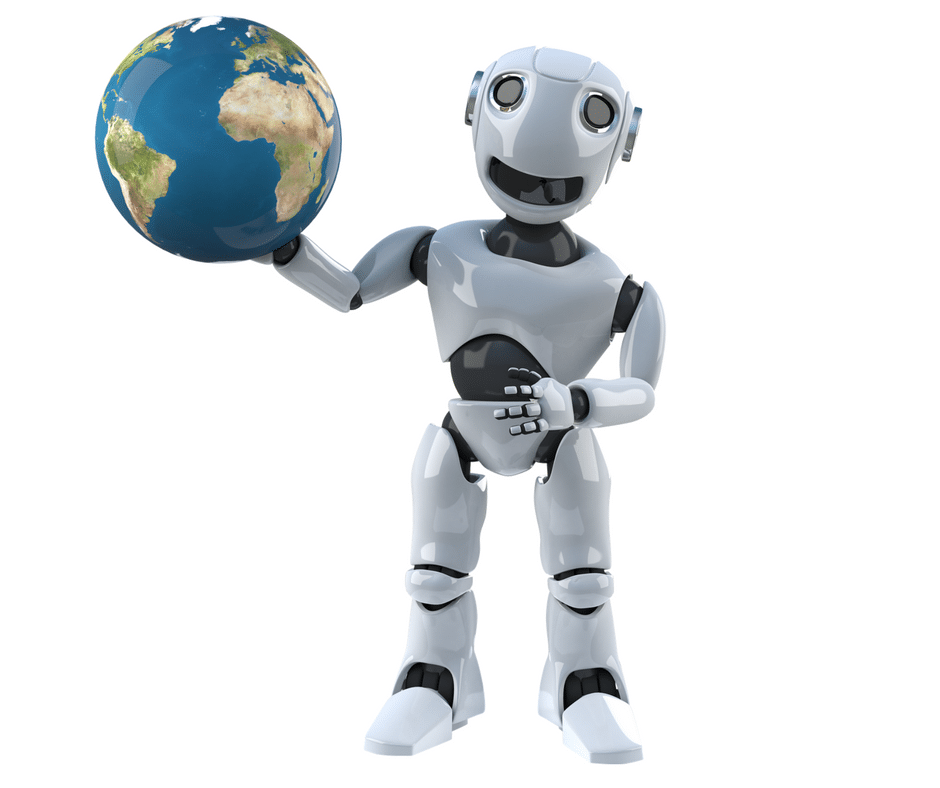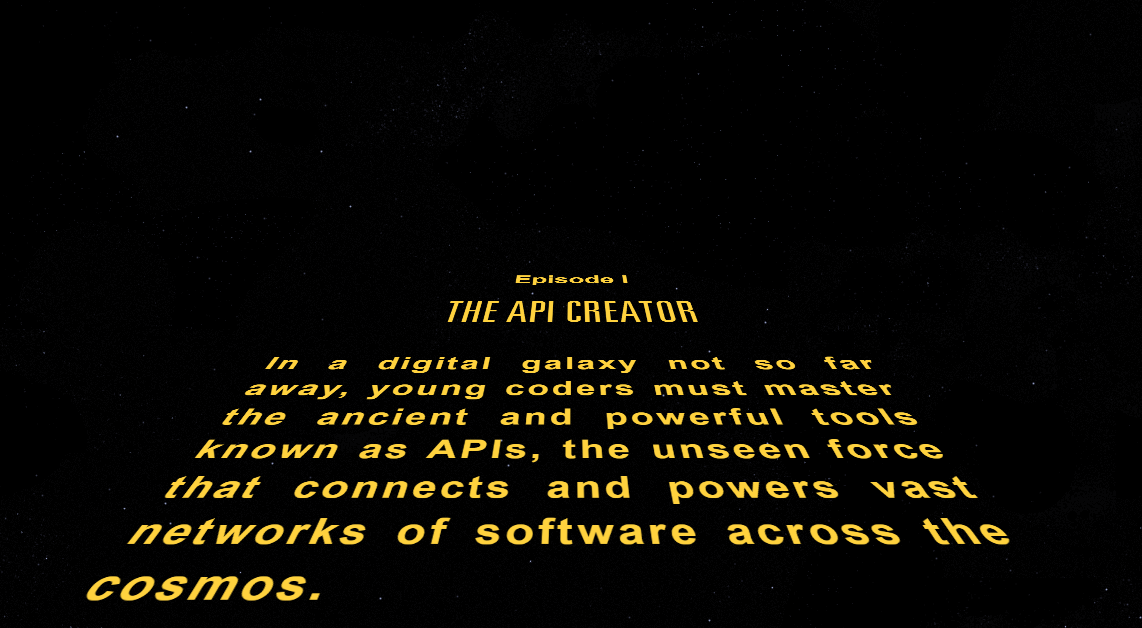Scratch Tutorial – Working with Sounds
Difficulty: Intro
Sounds are an important part to any animation or game. This tutorial lets you use sounds in your animation and have a little fun. Scratch has a great library of sounds and loops that will make your work really interesting.
Previous: Working with Sprites and Costumes
Next: Working with Backgrounds
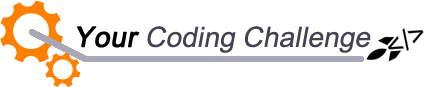
[message type=”custom” width=”100%” start_color=”#DDDDDD” end_color=”#DDDDDD” border=”#FFFFFF” color=”#333333″]
Now that you reviewed the tutorial, let’s see if you can do the following as one animation:
-
Add a new sprite
-
Add a new sound clip
-
Have the sound clip play after 3 seconds
-
Try exploring how to record your own sounds (requires a microphone)
[udesign_icon_font name=”fa fa-check-circle-o” color=”#dd9933″ size=”2em”] How did you do?
[udesign_icon_font name=”fa fa-check-circle-o” color=”#dd9933″ size=”2em”] What was challenging?
[udesign_icon_font name=”fa fa-check-circle-o” color=”#dd9933″ size=”2em”] How did you get past it?
Feel free to leave a message in the comments below…
[/message]
[vc_row][vc_column][vc_cta h2=”I have created a number of FREE downloadable (videos, templates, links) resources to help guide you.” txt_align=”center” shape=”square” color=”peacoc” add_button=”bottom” btn_title=”Let’s Get Started!” btn_style=”flat” btn_shape=”square” btn_color=”danger” btn_align=”center” btn_custom_onclick=”true” btn_link=”url:#ninja-popup-44″]
[/vc_cta][/vc_column][/vc_row][vc_row][vc_column][vc_column_text][ninja-popup ID=44][/vc_column_text][/vc_column][/vc_row]