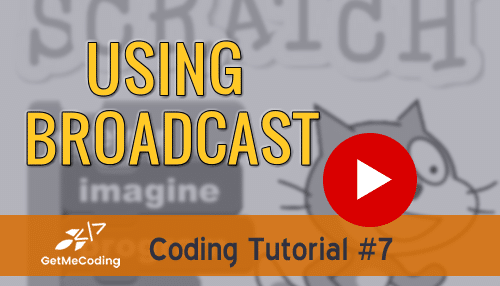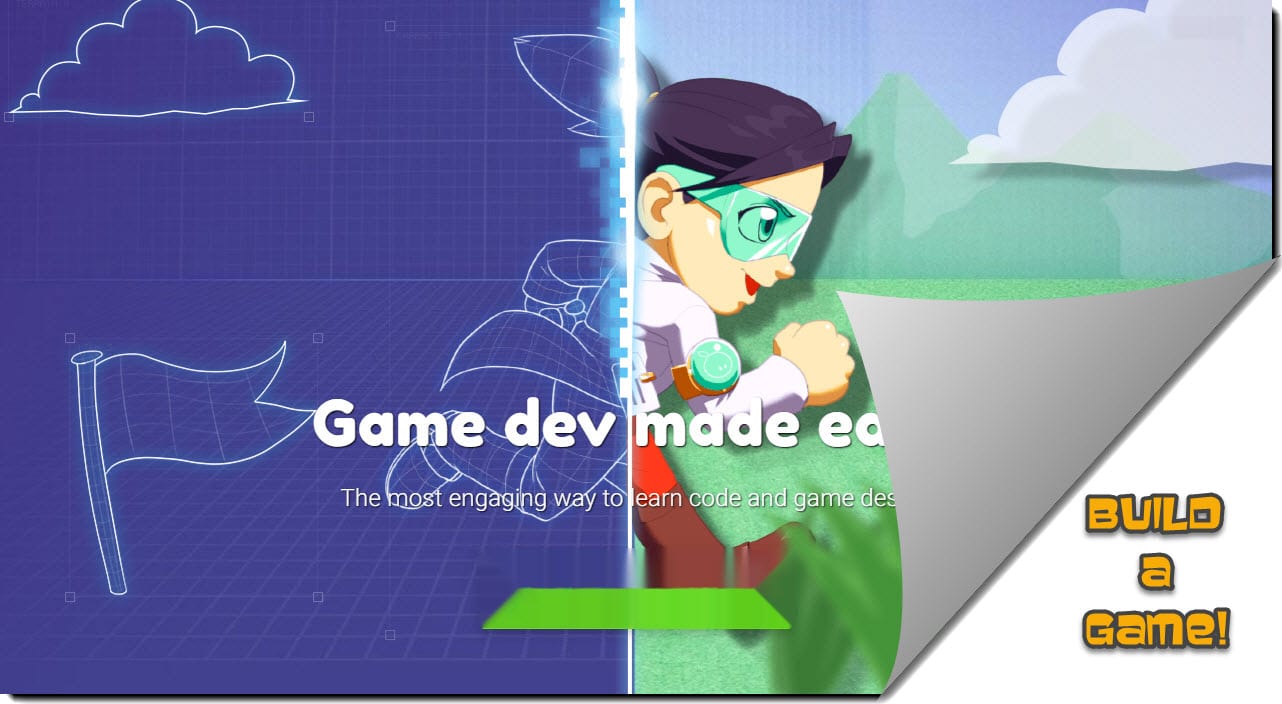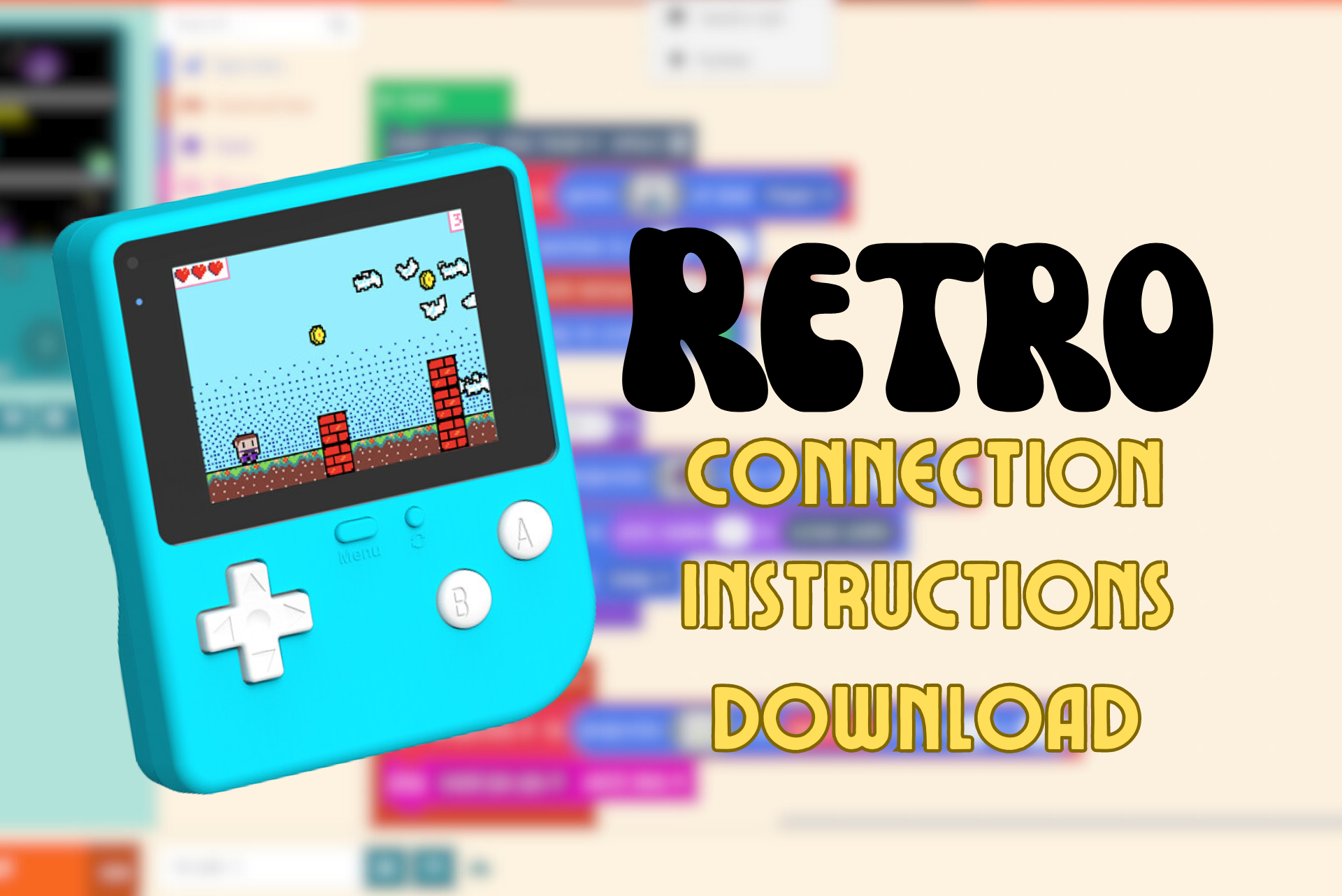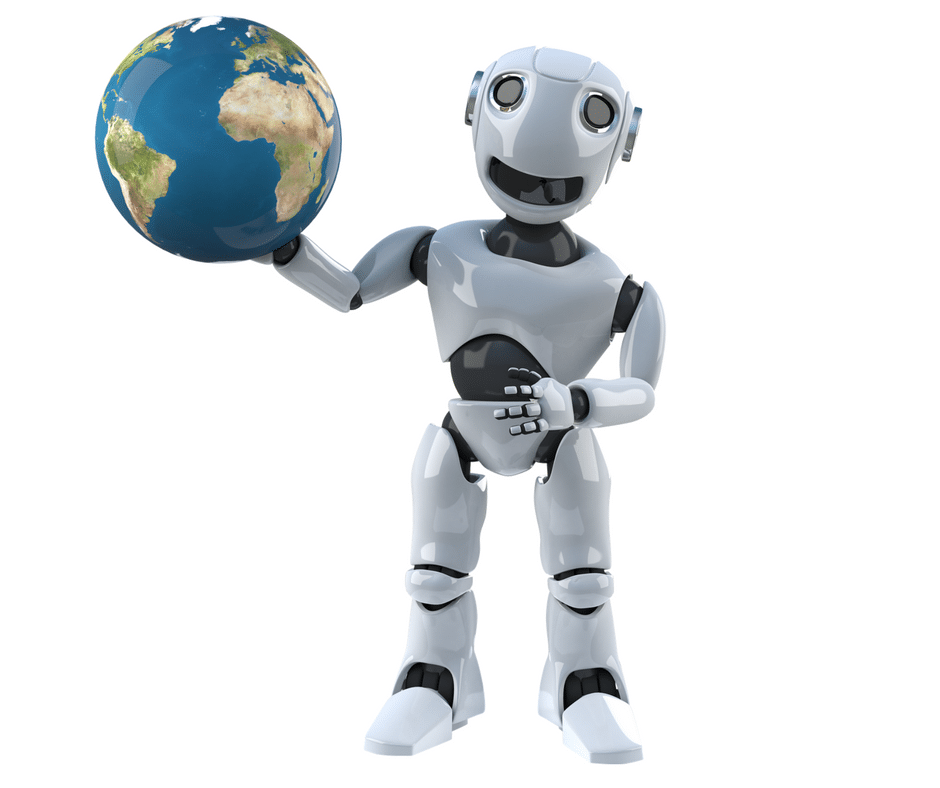Scratch Tutorial – Using Broadcast
Difficulty: Intro and Intermediate
Stepping into this tutorial takes you right to the edge of the ‘intro’ and begins to move you towards a more complex way of making your animation or game. Broadcast is like yelling out something to tell someone to do something or maybe handing off a baton in a relay race. As soon as the next runner gets the baton, they are off and running. Broadcast can have the same effect.
Previous: Working with Sounds
Next: Working with Sensing
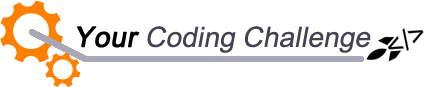
[message type=”custom” width=”100%” start_color=”#DDDDDD” end_color=”#DDDDDD” border=”#FFFFFF” color=”#333333″]
Now that you reviewed the tutorial, let’s see if you can do the following as one animation:
-
Create a changing sprite
-
Place one sprite on your stage that will broadcast
-
Create a sprite that will receive the broadcast and appear
-
Then have that sprite that appeared, move 50 steps when it receives again
[udesign_icon_font name=”fa fa-check-circle-o” color=”#dd9933″ size=”2em”] How did you do?
[udesign_icon_font name=”fa fa-check-circle-o” color=”#dd9933″ size=”2em”] What was challenging?
[udesign_icon_font name=”fa fa-check-circle-o” color=”#dd9933″ size=”2em”] How did you get past it?
Feel free to leave a message in the comments below…
[/message]
[vc_row][vc_column][vc_cta h2=”I have created a number of FREE downloadable (videos, templates, links) resources to help guide you.” txt_align=”center” shape=”square” color=”peacoc” add_button=”bottom” btn_title=”Let’s Get Started!” btn_style=”flat” btn_shape=”square” btn_color=”danger” btn_align=”center” btn_custom_onclick=”true” btn_link=”url:#ninja-popup-44″]
[/vc_cta][/vc_column][/vc_row][vc_row][vc_column][vc_column_text][ninja-popup ID=44][/vc_column_text][/vc_column][/vc_row]